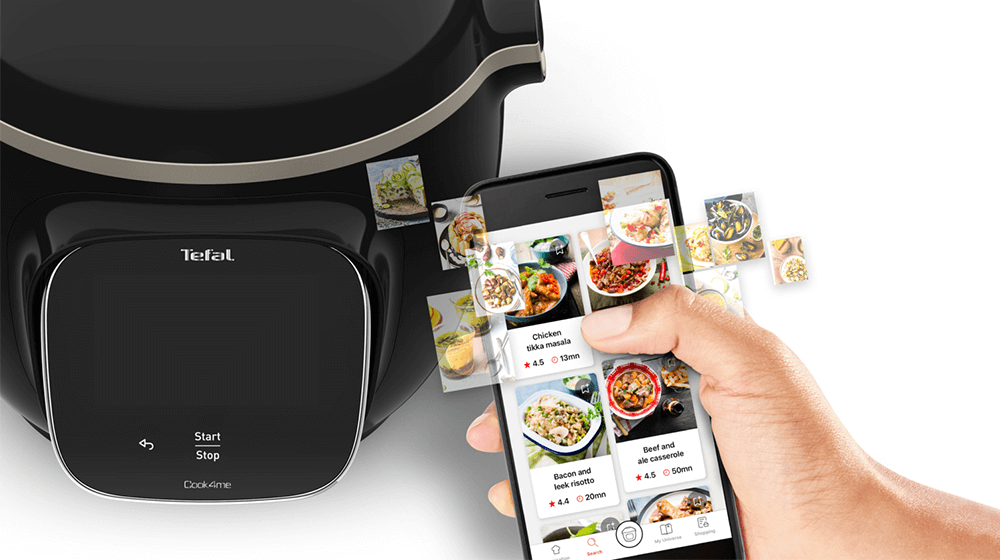How do I know if my product is well connected to WiFi?
The WiFi icon, especially visible from the home screen, indicates whether your product is connected or not.

The product is not connected.

The product is connecting.

The product is connected.
How do I connect my device to WiFi?
In "Settings" on the right side of your home screen, you need to choose "WiFi Settings" and "Enable WiFi".
Then select your WiFi network and enter your password.
How do I know if my product is well connected to WiFi?
The WiFi icon, especially visible from the home screen, indicates whether your product is connected or not.
 The product is not connected.
The product is not connected.
 The product is connecting.
The product is connecting.
 The product is connected.
The product is connected.
To which WiFi is my product able to connect?
Our products are compatible with all operators and the majority of the modems on the market.
You can connect your product to any WEP, WPA and WPA2 type WiFi on the 2.4GHz frequency band.
Warning: Your product cannot connect to a 5GHz WiFi.
WiFi with a password containing special characters will not work as well as open WiFi (not requiring a password).
How do I link my account to the device?
From the home page of your device, go to "Settings" and select "Associate an account".
- Download the application on your smartphone from the Google Play store or the App Store.
- From the app, add the product you own and then create an account or sign in.
- An association code is generated. Enter it in your application.

Why link my account to the device?
Your account, to be created from the app, allows you to benefit from additional services related to the interaction of your app with your product:
- Find the recipes saved in your notebooks and favourites directly on the robot's screen.
- Follow remotely the progress of the recipe on your product and receive recipe notifications.
- Display on your product a recipe that you have selected in the application.
Can my device be used with multiple smartphones or tablets?
Yes, your device can be used with several smartphones or tablets, even if your product can only be associated with a single Tefal account.
So if you own a tablet and a smartphone, or if other members of your household wish to interact with your product, they simply need to connect their application using your Tefal account.
Can more than one person interact with my product?
Your product can only be associated with one account.
However, any application that is connected to this account can interact with this product.
If you have a tablet and a smartphone, or if other members of your household want to interact with your product, they can simply connect their application using your account.
How do I update my product? Is there a notification to inform me of a new update?
As soon as an update is available, your product when it connects to the WiFi will suggest you to do the update.

Some updates are priorities for security reasons and you will need to perform them before you can use your product.
Others may be delayed. You can then perform them now or later by going to your product's settings.
I have an 'Update Failed' message.
If an update fails, you can download it again.
If despite several attempts you are unable to install it, move the product closer to your box, the connection from your kitchen may be too weak to download it.
If the update fails even close to your box, please contact our customer service.
I don't have WiFi access in my kitchen.
The WiFi connection is necessary to benefit from all the functionalities of your product and updates. Nevertheless, 310 recipes are registered in your device and available offline.
To extend your WiFi network to your kitchen, you can bring your box (internet access point) closer to your kitchen or add a repeater that will extend the range of your WiFi network.
There is no need of internet access for the recipes embedded in your product.
The WiFi connection in my kitchen is weak.
Even if your product doesn't need a very fast WiFi connection to work, the received WiFi signal must still be stable.
If the screen displays 'Loading Error' you can move the product closer to your box or add a WiFi repeater (see FAQ 'I don't have WiFi access in my kitchen').
What happens if my product loses the WiFi connection during a recipe?
If the WiFi connection is interrupted during an update, this cannot be completed. Your product will be able to reboot to its current version and this update will be rescheduled the next time you start it.
What happens if the connection is interrupted during an update?
If the WiFi connection is interrupted during an update, this cannot be completed. Your product will be able to reboot to its current version and this update will be rescheduled the next time you start it.
What happens if my smartphone loses internet connection during a recipe?
If your smartphone loses internet connection (WiFi or 4G) during a recipe it will have no impact on your product which will be able to execute the recipe without any problem. You will simply no longer be able to follow the progress of the recipe remotely on your smartphone and you will no longer receive notifications about the end of a step or the addition of an ingredient.
How can I follow the progress of my cooking remotely?
If your product is associated with your user account, you will be able to follow the progress of your recipe on your application.
You will also receive end-of-stage or alert notifications.
If you do not receive these notifications, please enable them in your iOS or Android settings.
How do I send a recipe from my application to my device?
To remotely send a recipe from your application to your product, simply open a recipe and click on the icon with your product.
If your product is on standby, it will open on your product as soon as it connects to Wifi.
If the product is running, it will be displayed in a few seconds if your product is not already making another recipe.
Where should I place my device to get the best connection?
Place your device on a flat, stable surface.
To obtain an optimal connection between your device and your box, it is recommended to position your device in a place where the Wifi signal received from your box is strong. You can test the connection by positioning your smartphone at the location of your product to see if the WiFi signal received at that location is strong enough.
If the connection is interrupted (connection symbol crossed out), please bring your device and your box closer together to reestablish the connection.
The presence of the fixed connection indicator (application or product) ensures that your devices are connected.
What is the meaning of WiFi icons?
There are three different icons that appear one after the other.
 Your product is not connected to the WiFi (via the modem or via a mobile phone). Therefore, you can only access the 250 recipes contained in your product.
Your product is not connected to the WiFi (via the modem or via a mobile phone). Therefore, you can only access the 250 recipes contained in your product.
We advise you to check that WiFi is activated on your modem/phone and to get closer to your modem/phone.
We remind you that your product cannot connect to a 5GHz WiFi network, a WiFi network with a password containing special characters, as well as open WiFi networks (which do not require a password).
 Your product is connected to the WiFi (via modem, mobile phone,...), but not connected to the Tefal database.
Your product is connected to the WiFi (via modem, mobile phone,...), but not connected to the Tefal database. Therefore, you can only access the 250 recipes contained in your product.
 Your product is connected to the WiFi (via modem, mobile phone,...) and to the Tefal database. As a result, you can access more than 1,500 recipes.
Your product is connected to the WiFi (via modem, mobile phone,...) and to the Tefal database. As a result, you can access more than 1,500 recipes.